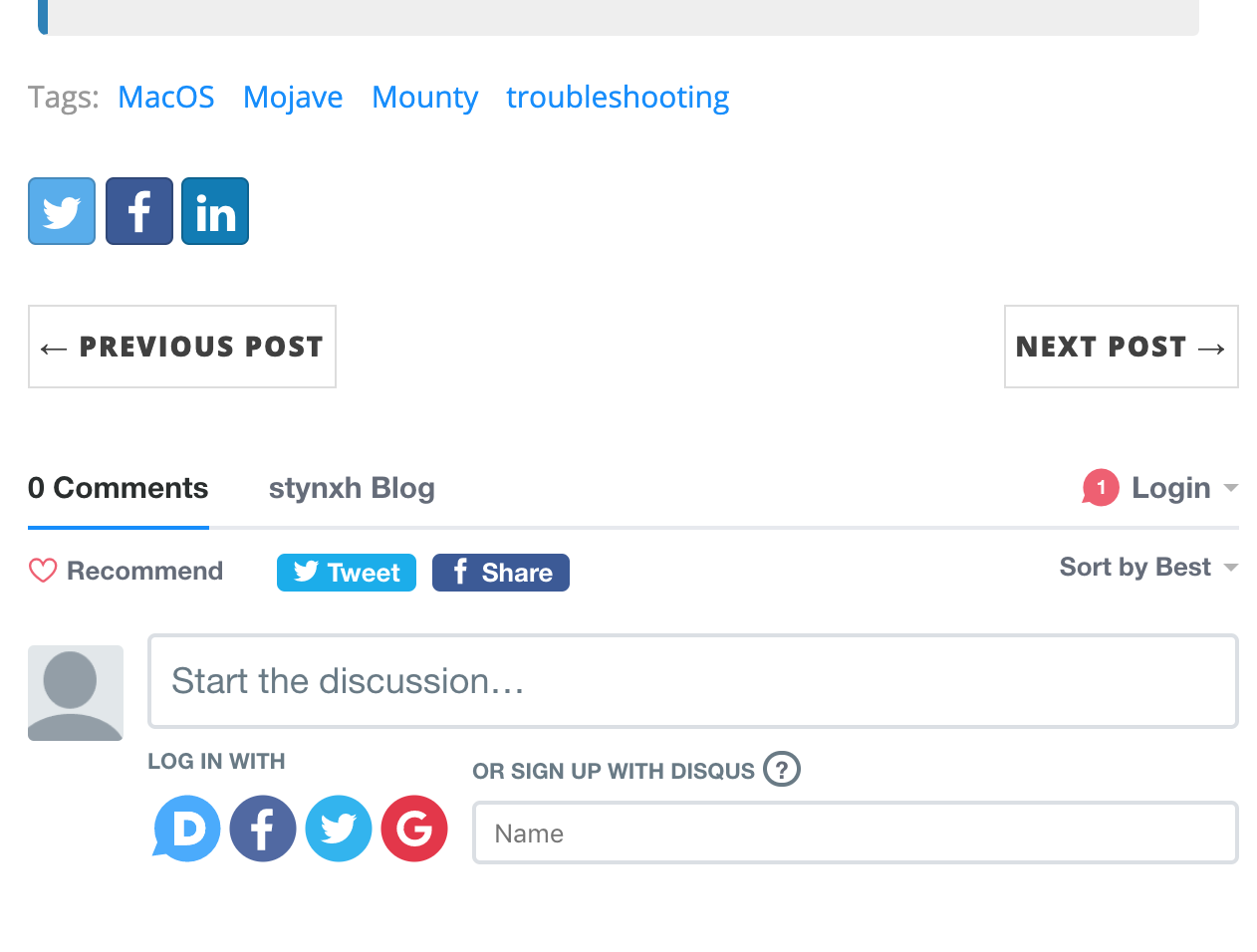Step 1
Sign up the disqus https://disqus.com/.
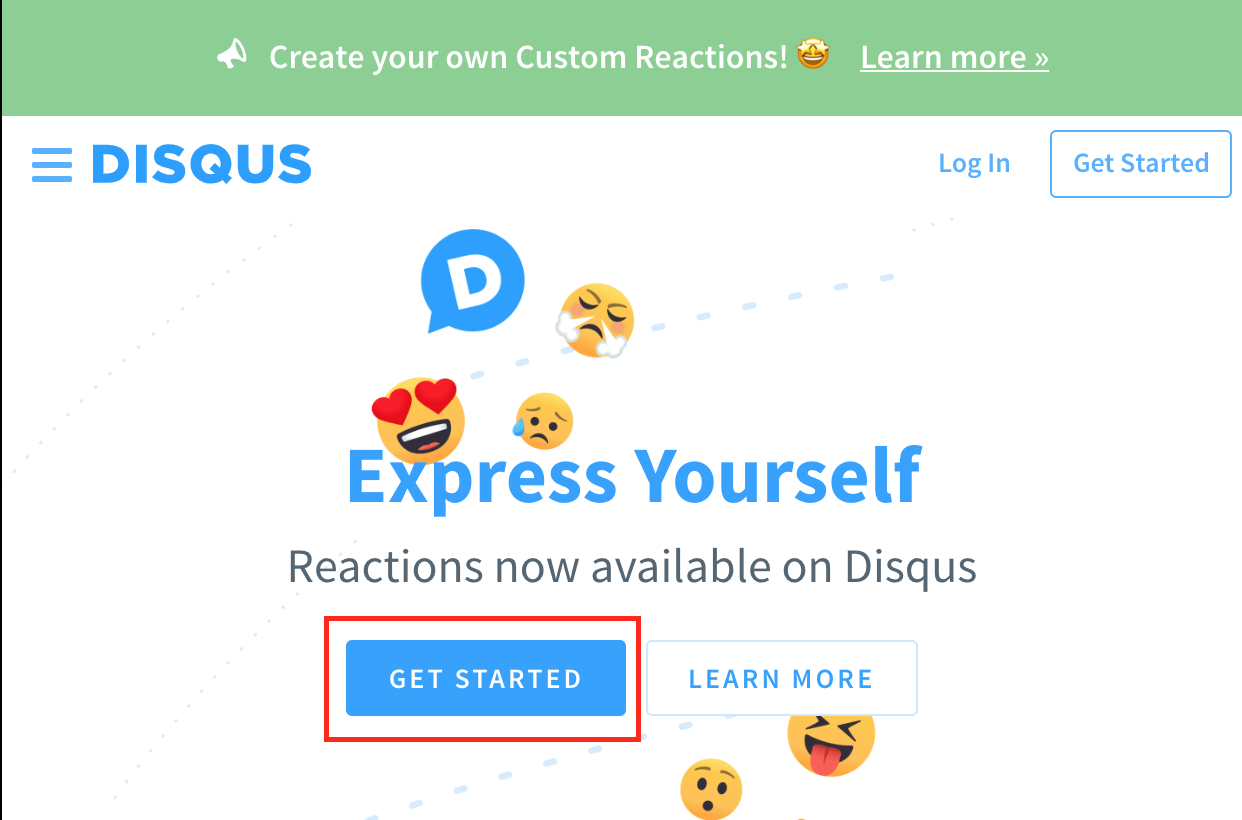
Step 2
Select the I want to install Disqus on my site.
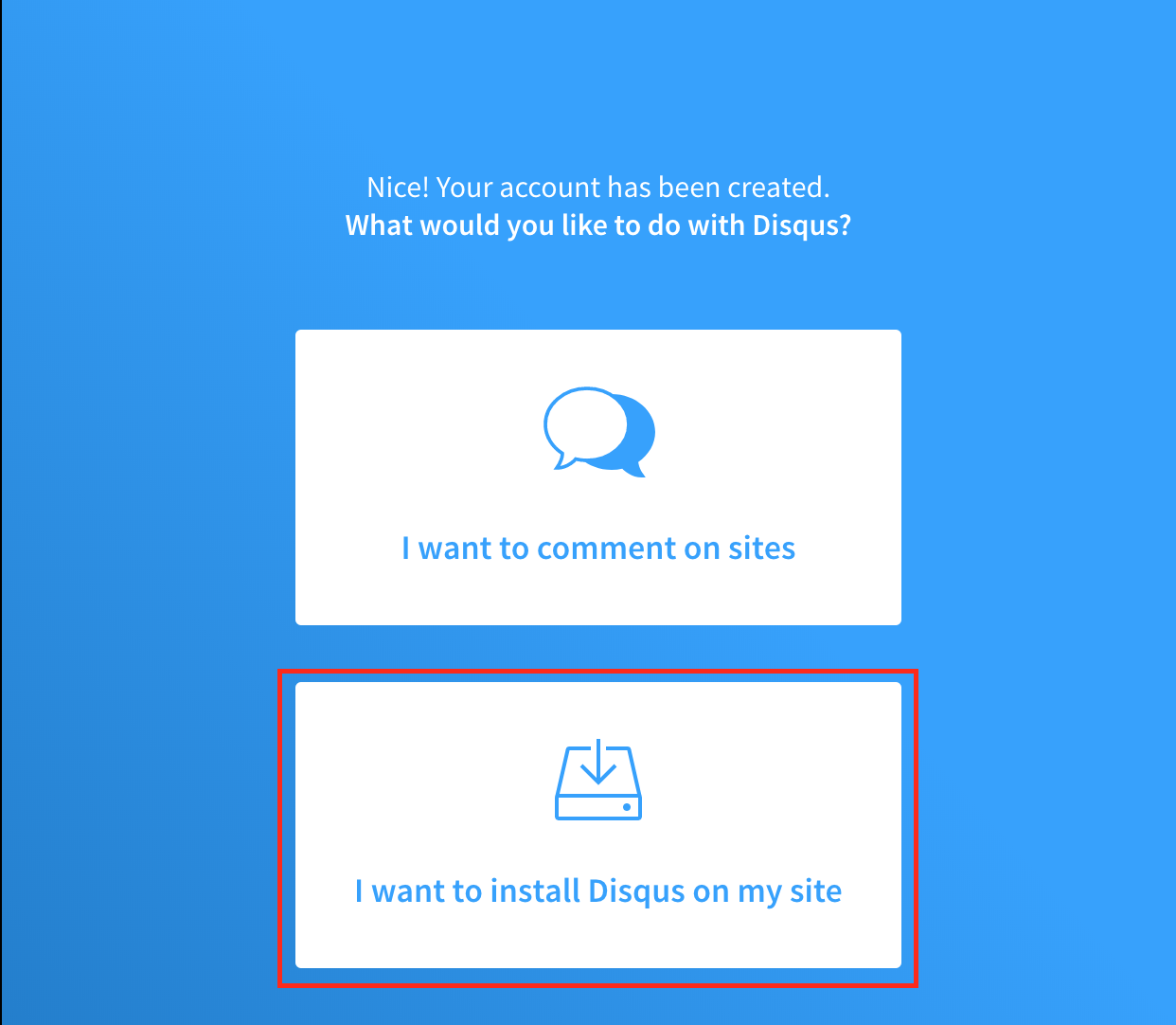
Step 3
Enter the website name.
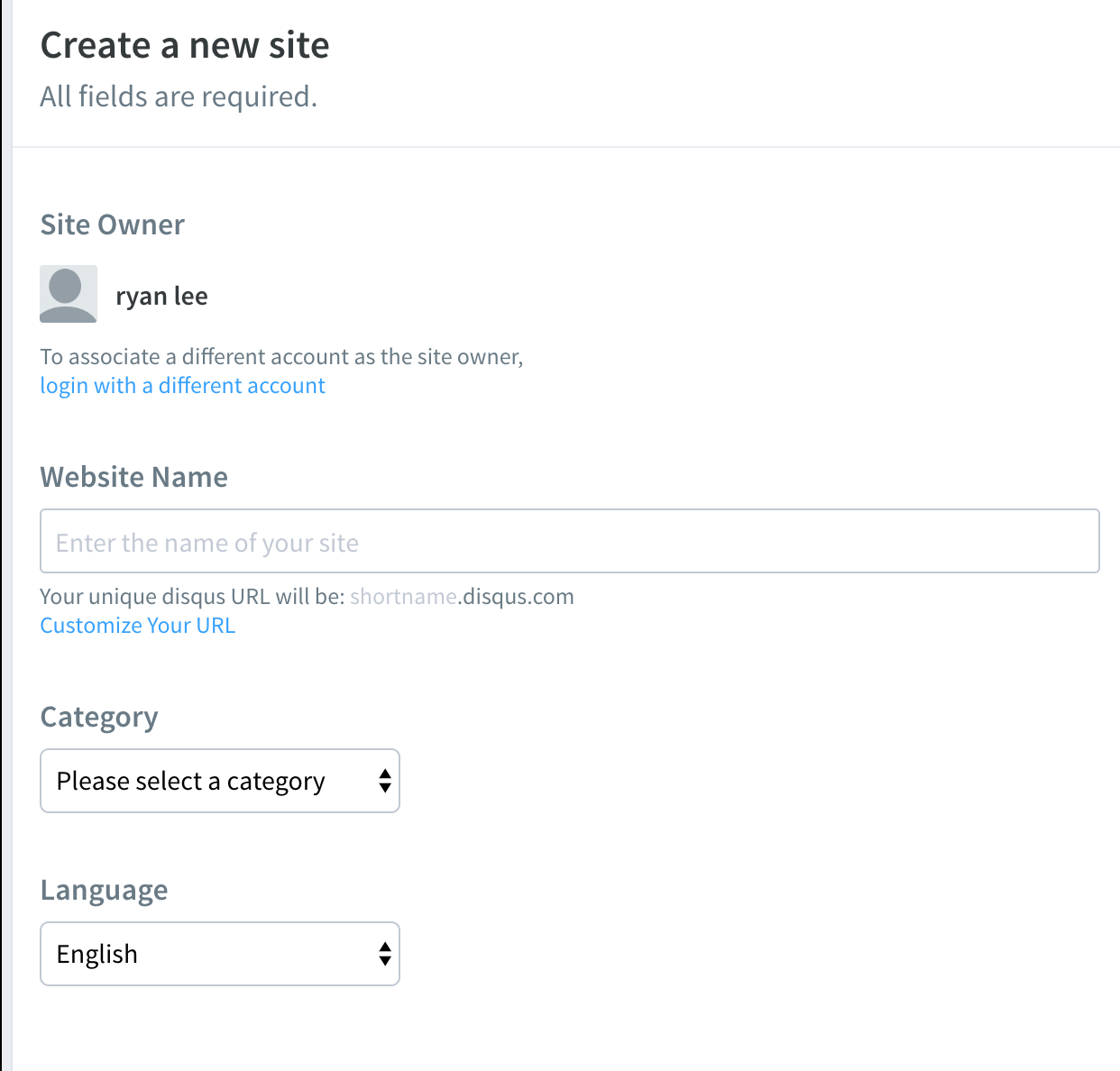
Step 4
Select the Basic plan.
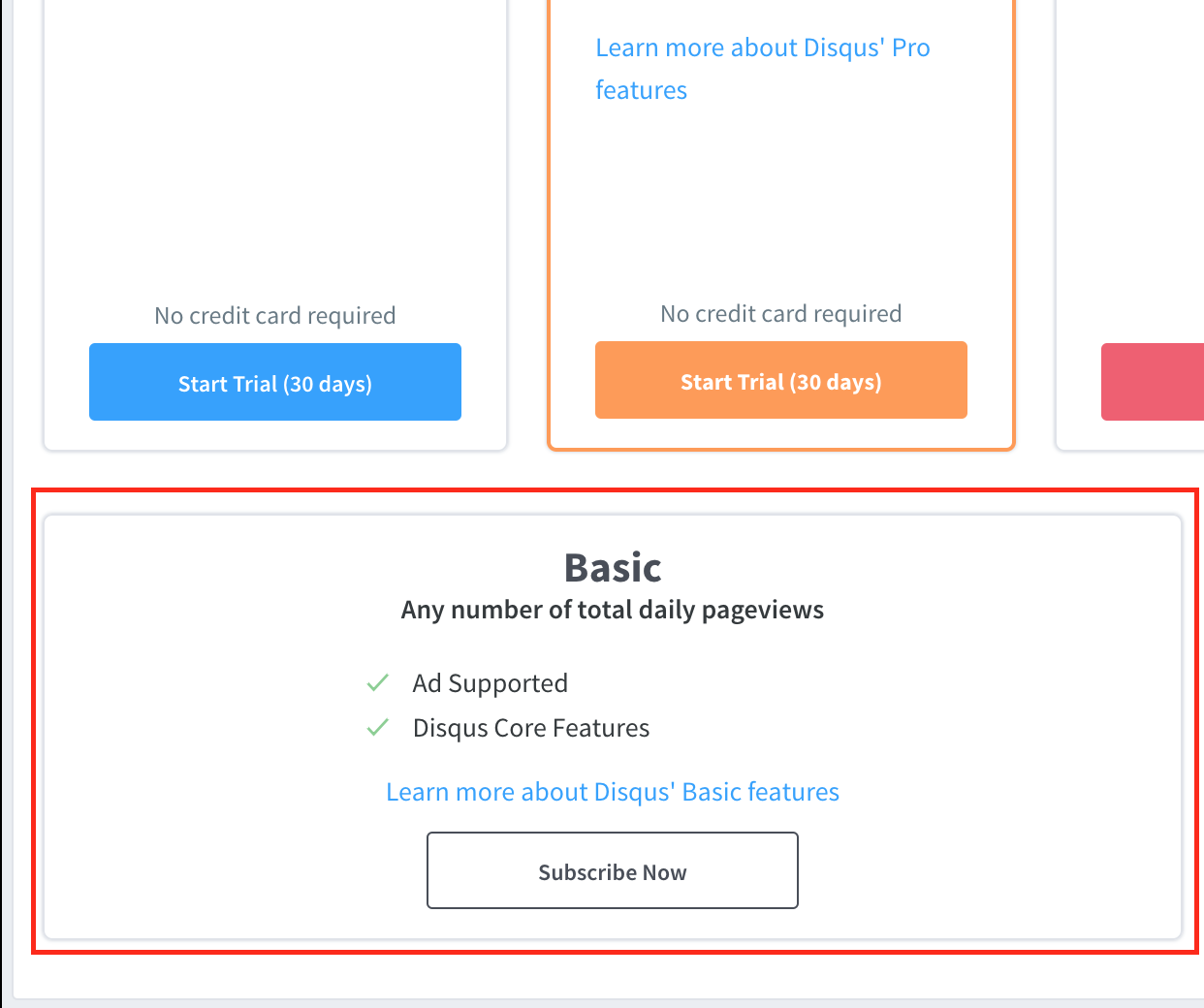
Step 5
Select the Jekyll platform.
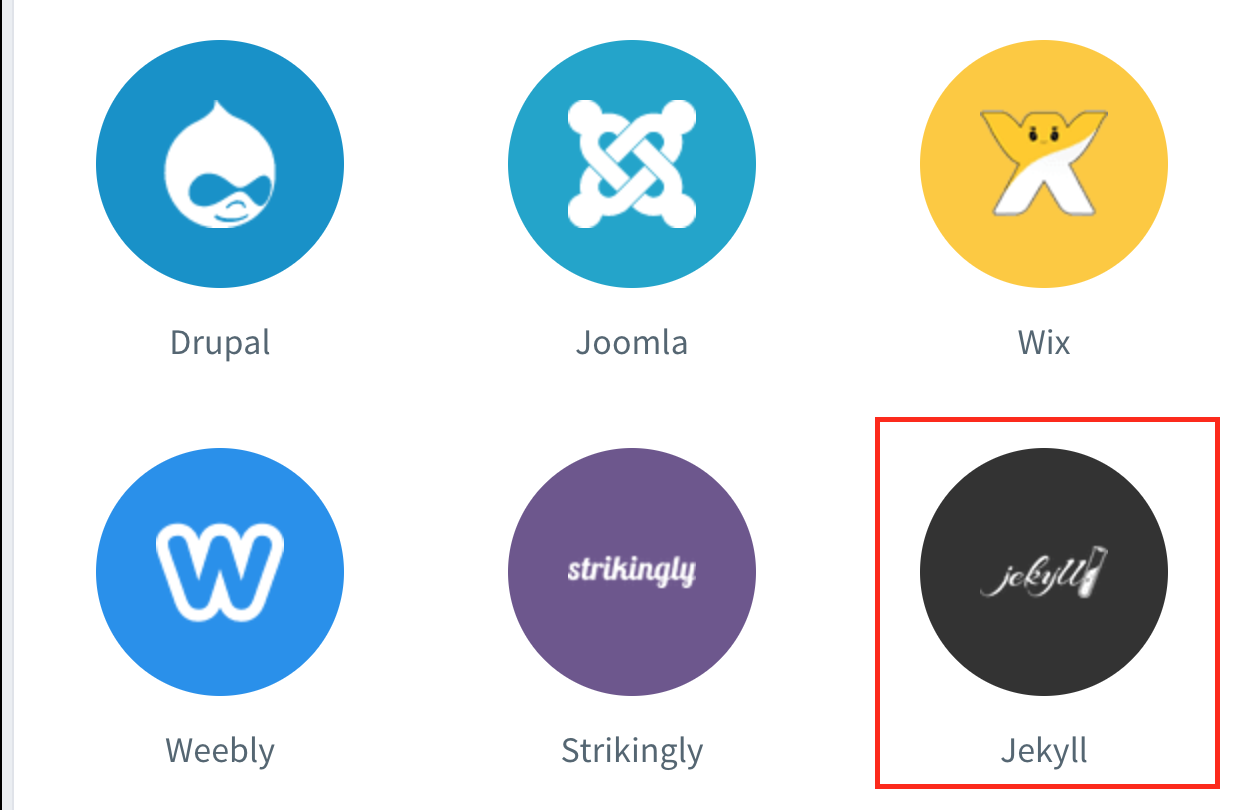
Step 6
Click the link Universal Embeded Code.
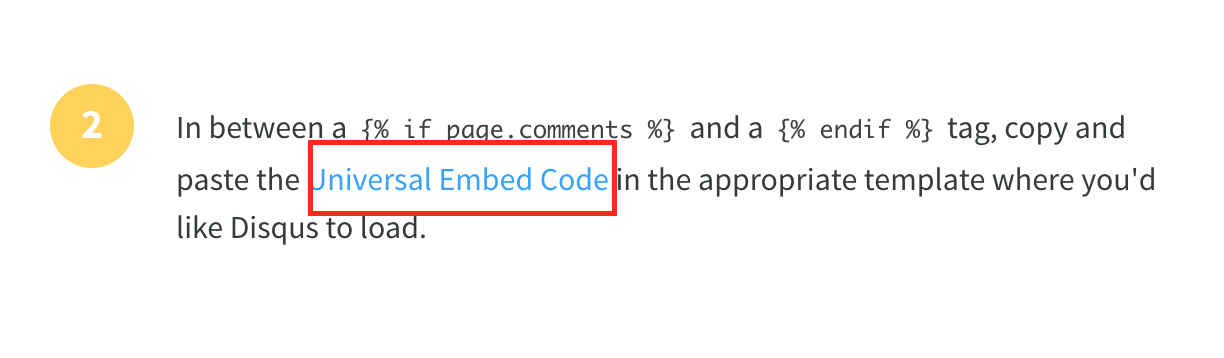
Step 7
Create a / _includes / disqus_comments.html file on your Github blog and paste the content from item 1.

Step 8
Modify the contents of the / _includes / disqus_comments.html file created in Step 7.
...
...
<script>
var disqus_config = function () {
this.page.url = '{{ page.url | absolute_url }}';
this.page.identifier = '{{ page.url | absolute_url }}';
};
...
...
...
Note: In the original content, var disqus_config = function () is commented out, but uncomment and change the function contents.
Step 9
Check your / _config.yml file on your Github blog to see if the url value is set.
If not set, set your blog address.
# --- Local development options ---
# If your website is hosted locally rather than on GitHub, then you need to uncomment the next two parameters to set the url and baseurl
# *** If you're not sure what this mean, then leave this section as it is. Only modify the url and baseurl if you know what you're doing!***
# url is the the website domain URL without a trailing slash
url: "https://stynxh.github.io"
---
Step 10
Modify the contents of the /_layouts/post.html file.
---
layout: base
comments: true
---
...
...
...
{% if page.comments != false %}
{% include disqus_comments.html %}
{% endif %}
Note 1: Add comments: true at the top
Note 2: Add code at the bottom
Step 11
Click the Configure button at the disqus website.
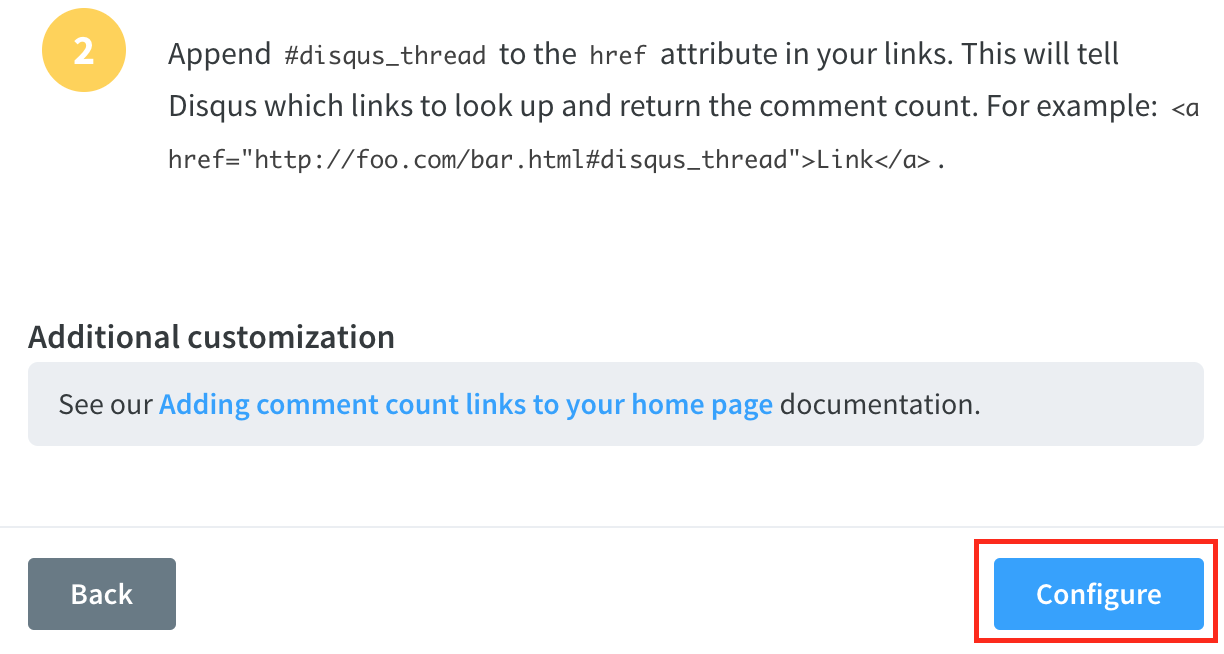
Step 12
Enter website name and URL and click Complete Setup.
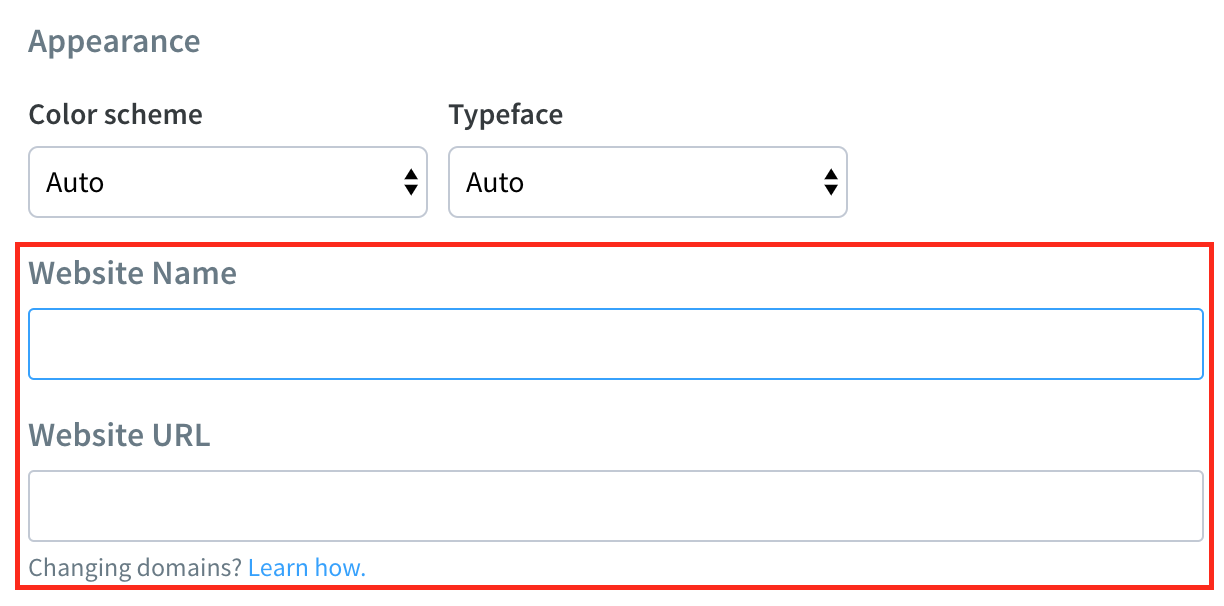
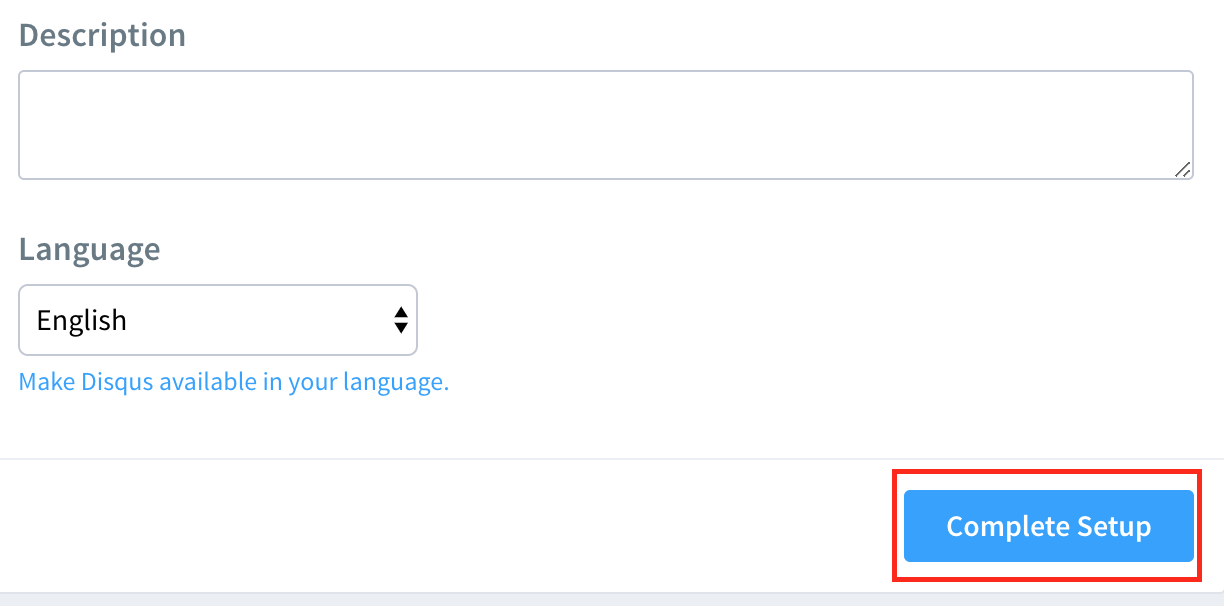
Step 13
verify disqus mail sent to the email address entered when you signed up for disqus.
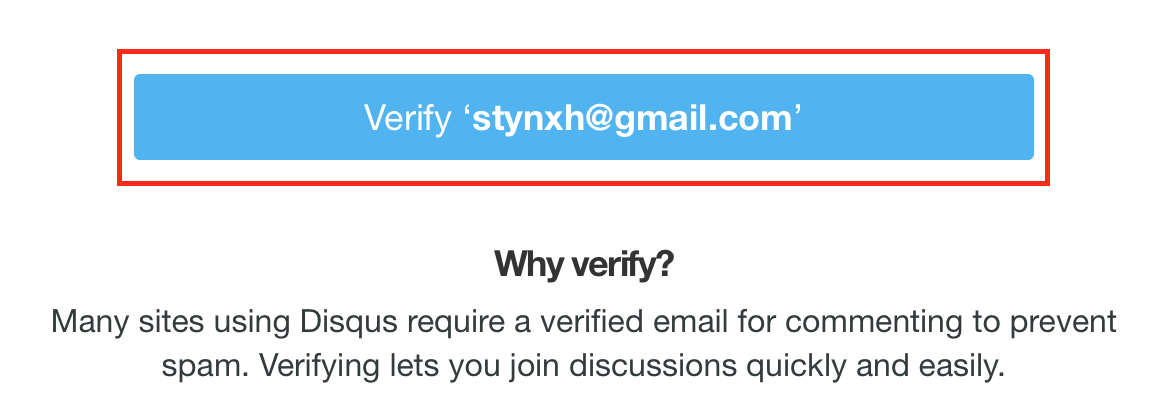
Result